Intel Driver and Support Assistant is an excellent utility used to update and install Intel Drivers. However, a lot of users have been complaining that the utility is not working on their system. According to them, the system scan fails with an error message that says Sorry, something went wrong while trying to scan.
These complaints are usually for the web version, but they can also be because of your computer. So, we are going to take everything into account see what you can do if Intel Driver and Support Assistant is not working on your system. So, let’s get started.
Intel Driver and Support Assistant not working on Windows 11/10
Before going to the troubleshooting guide, we recommend you update your system first. Updating can resolve the issue if it is because of a bug or incompatibility issue. Also, make sure that your system has an Intel driver, this service won’t work otherwise.
If updating is to no avail and Intel Driver and Support Assistant is not working on your computer, check out the following solutions to resolve the issue.
Some of the solutions are meant to help you with the web version and some for the desktop software.
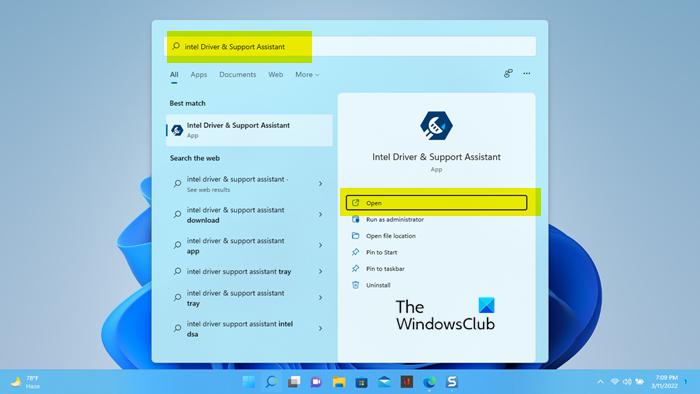
1] Restart your computer and try again
More often than not, the error you are facing is nothing but a glitch that can be resolved just by restarting the computer. As restarting closes all the tasks that were running on the machine, the Intel DSA will face no hindrance while scanning the system. So, do that and check if the issue persists.
2] Clear Cache and Browsing data
Since you are trying to scan your computer using a browser, if it has corrupted caches, the service will fail to work. In this case, a simple solution is to clear the cache and browsing data. This won’t remove your personal files, extensions, saved passwords, etc, so, there is nothing to worry about. If you don’t know how to delete the cache, check out our guide to do the same on Chrome, Firefox, Edge, and Opera. After deleting the cache, close and reopen your browser, then check if the issue persists. Hopefully, this will do the job for you.
3] Check Intel Driver & Support Assistant Service
You have to check if the Intel Driver & Support Assistant Service is running or not. These services are supposed to be running on your computer, otherwise, the scan won’t work. Follow the given steps to check the service.
It may take a few seconds to start the service. Then, go to Intel Driver & Support Assistant and run the scan.
4] Troubleshoot in Clean Boot
There are a ton of apps that can interfere with your program and forbid it from scanning your system. We need to identify what app is it and then remove it to resolve the issue. So, let us perform Clean Boot first. Follow the given steps to do the same.
Now, your computer will open with just the bare minimum of services. Try scanning and if it works, enable five services at a time until you it stops scanning. Then, use trial and error to find out the culprit.
5] Reinstall Intel Driver & Support Assistant
A corruptedIntel Driver & Support Assistant can also cause issues for you. So, it is better to remove the app, then redownload and reinstall it. Go ahead and uninstall Intel Driver & Support Assistant from your computer, then go to Intel.com and download the app. Finally, install it and your issue will be resolved.
Hopefully, these solutions will work for you.
Should I uninstall Intel Driver and Support Assistant?
Intel Driver and Support Assistant is meant to check your computer and update the driver. It is not a malicious file, hence, causes no harm to your system. However, it is not the only method to update your drivers, you can check Optional Updates and download the driver from there or get yourself freeware to update the driver. Therefore, we can say that there is no point in uninstalling Intel DSA, but if you decide to do so, there are other options to keep your device driver updated.
How do I open Intel Driver Support Assistant?
There is a simple open Intel DSA, you can just search out “Intel Driver & Support Assistant” from the Start Menu and open the app. You can also go to intel.com to scan your device using their online tool, the Intel DSA client app can also be downloaded from there.
That’s it!
Also Read: Fix Intel Graphics Drivers problems on Windows 11/10.









