Part of the appeal of Google Chrome is that it gets new features on a regular basis, and that includes the mobile versions of the browser,too. One of the most recent additions to Chrome for Android is RSS or Really Simple Syndication support.
RSS is actually one of the oldest web technologies still around, and if you’re already a fan, you know how useful it can be. But if you’re unfamiliar with it, you may find RSS can open up a whole different way of keeping up with the flood of content hitting the web every day, whether you use Chrome for Android or any other RSS reader tool.
How RSS works
RSS is a notification feature that generates an update on a site’s RSS feed every time there’s a new publication. Many websites offer multiple themed RSS feeds, allowing you to keep up with all new stories or just with the specific categories you’re interested in, such as tech news or gadget reviews, for example.
RSS updates can include headlines, images, a preview, and even the entire article. The idea is to provide enough information in one place so you can decide which articles you actually want to go and read. That way, rather than opening a dozen sites in the morning to see what’s new, you can open your RSS reader instead.
[Related: Subscribe to your favorite PopSci RSS feed]
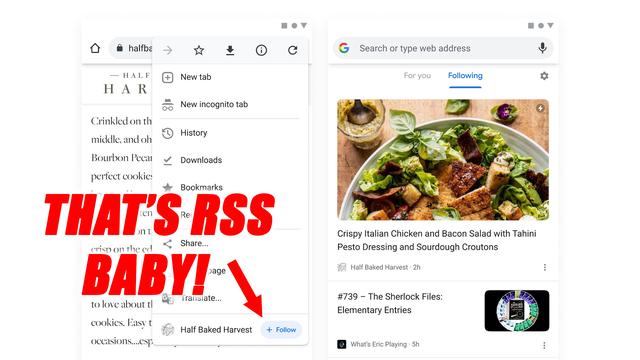
If you open an RSS feed in your web browser, it’ll look like gibberish. That’s why you either need built-in support (like Chrome for Android’s newest update) or RSS reader apps, like Feedly (free or from $6 a month for extra features) or Lire ($10, exclusive for iPhones, iPads, and Macs). These tools parse a website’s RSS data and present it in an understandable way, and they’ll often offer extra features, like the ability to bookmark articles you want to come back to later.
As the web has moved more towards social media and browser notifications, RSS is less well supported than it once was. But modern-day RSS readers are smart and they can often generate RSS feeds from a site automatically, even if the owner hasn’t specifically set up one for you to subscribe to.
Using RSS also has a clear advantage over keeping up with your favorite sites through their social media accounts, or by visiting them each day—simplicity. RSS provides an easy-to-scroll, chronologically ordered feed of everything published within a site. It is also unaffected by algorithms, and it’s not time-sensitive, which means you won’t risk having some of your favorite stories buried in the day-to-day news cycle.
RSS in Chrome for Android
The addition of RSS in Google’s web browser is actually ironic since back in 2013, the company killed off one of the most popular RSS readers in the business, Google Reader, citing declining usage.
Still, Google is giving this feature another chance, though at the moment it is only available in Chrome for Android (support for the iOS and desktop versions of the browser is on the way, the company says), and it’s experimental. This means that only an unspecified number of people have access to the test and you might not be included. But if you want to invite yourself to the party, type chrome://flags/#web-feed in Chrome’s address bar, tap on the drop-down menu and switch it to Enabled, and finish by restarting the app.
To use the RSS feature, open up a website that you want to keep track of, tap the three dots up in the top right corner of the screen, and you’ll see a Follow button down at the bottom of the menu. Tap it, and you’ll be following the site. You can do this with as many sites as you want.
[Related: How to identify bad science in news articles]
Open up a new tab in Chrome and you’ll see a Following section about halfway down the page. Here you’ll see recent updates from the sites that you’re tracking via RSS, together with the time they were published and the site they came from. Tap any link to open it, or use the three dots on the right for more options (including opening a link in an incognito window or downloading a link).
Next to the Following tab is a cog icon where you can edit your RSS feed. Just tap the icon and choose Manage then Following to unsubscribe from a site. You can also stop following a site by visiting it in a browser tab, tapping the three dots in the top right corner, and then tapping the Following button (you’ll see a notification that you’ve stopped following it).
The RSS reader built into Chrome for Android is by no means the most advanced out there—it doesn’t let you sort feeds into categories for example, or save links to read later (which you can do with apps like Instapaper or Pocket). But It’s simple and easy to use, and it can follow sites even when there’s no official RSS feed to use.









