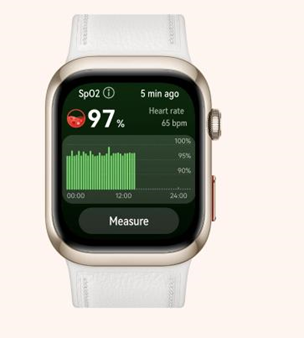H
iding indoors from the heat waves of summer is a perfect excuse to watch your favorite (or least favorite) binge-friendly show yet again. But you might not be getting the most out of your new
4K TV
, at least where colors are concerned.
To get your money’s worth out of your glowing content box you’ll need to calibrate your TV correctly. And if you have an
Apple TV
running the latest tvOS 14.5 update, it’s easier than ever.
Why calibrate your TV?
Are you noticing spots darker or a little more muddled than they should be, or colors that seem a hair out of whack? It could be a problem with your TV’s color balance. It’s the reason those hues might seem a little flat, why you can’t see anything happening during
Game of Thrones’
night scenes, or why the sick outfits in
Loki
aren’t popping.
Color calibration ensures your TV is properly representing the colors attempting to be shown, essentially attempting to match and adjust your screen for any actual color inaccuracies. Color standards, like the DCI-P3, exist to ensure all shows and films are displayed as intended on screens large or small. Improper color calibration, like the type seen in TV retailer showrooms, often lead to images being washed out, or even oversaturated to the point of distortion.
Sure, you can attempt to color balance your screen with your TV’s built-in preset picture modes or messing with the settings, but finding the correct balance for you, your space and your favorite show can be extremely tricky. While your Apple TV will attempt to mimic a standardized DCI-P3 color set, chances are it might not hit the nail on the head, which may lead to continual fiddling with your TV.
You can buy Blu-Ray discs designed to help you color balance your TV, but these offerings are often in the $40 range. The latest update to the Apple TV includes a robust new calibration feature to save you time and money.
How to calibrate your TV with an Apple TV
Apple TV’s new calibration process is fairly straightforward, but first make sure you have everything you need and that your preferred watching area is all set.
You’ll need an iPhone with FaceID support, in addition to needing an Apple TV from 2015 or later. A color TV would also be helpful. An
LG OLED
would work just fine.
Next, do your best to eliminate any ambient light from the room. It might throw off the testing process and calibrate your TV incorrectly.
In the Settings app on the Apple TV, first select the Video and Audio option, then Color Balance. Then grab your iPhone and follow the prompt on-screen, which will instruct you to flip your phone around and point the display at your TV, holding it near the screen and inside the white box displayed on your TV.
Inside the TV’s displayed box, flashes of color will appear. The iPhone’s sensors will read the colors and communicate with the Apple TV what it detects until the calibration process is complete. Then, you’ll be able to select from the “Balanced” or “Unbalanced” options. Don’t like the change? Just select “Unbalanced” and avoid messing with your screen.
And that’s it! After that, your TV should be properly calibrated to your screen and environment.

Subscribe to
TIME
The Leadership Brief.
Conversations with the most influential leaders in business and tech.
Please enter a valid email address.
* The request timed out and you did not successfully sign up. Please attempt to sign up again.
Sign Up Now
An unexpected error has occurred with your sign up. Please try again later.
Check the box if you do not wish to receive promotional offers via email from TIME.
You can unsubscribe at any time. By signing up you are agreeing to our
Terms of Service
and
Privacy Policy
. This site is protected by reCAPTCHA and the Google
Privacy Policy
and
Terms of Service
apply.
Thank you!
For your security, we've sent a confirmation email to the address you entered. Click the link to confirm your subscription and begin receiving our newsletters. If you don't get the confirmation within 10 minutes, please check your spam folder.
Write to
Patrick Lucas Austin at
patrick.austin@time.com
.
SHARE THIS STORY