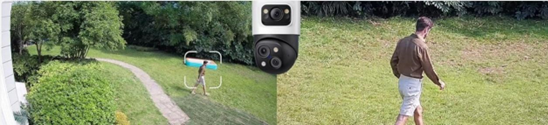by Vikram Rao
Introduction
As a high school graduation gift, my parents bought me a
Dell Latitude D820
15.4″ widescreen notebook. While Dell’s Inspiron line is squarely aimed at the consumer market, the Latitude line is geared more towards the academic, small business, and corporate user. This is evidenced by the Latitudes’ superior build quality, sober styling, lack of media-centric features, and higher price. Price-wise and size-wise, the Latitude D820 sits atop the thin-and-light 14″ widescreen D620 and the budget oriented 14″ standard-aspect D520 in the Latitude lineup. The D820 is an updated version of the D810 and features the Intel Core Duo processor to replace the D810’s Pentium M as well a significant weight reduction from the D810. According to CNET Labs,
“While the 3.2kg [7.05lbs] Latitude D810 was more of a desktop replacement, the 2.8kg [6.17lbs] approaches the more portable thin-and-light territory.”
This newfound svelteness, coupled with the D820’s impressive computing power, makes it a formidable contender in the mid-size business notebook category.
Dell Latitude D820 (
view large image
)
Features Overview
My Latitude D820 was configured with the following major options:
Core Duo T2400 CPU @ 1.83 GHz, 667MHz front side bus, 2MB L2 cache
15.4″ WSXGA+ (1680×1050) display
1024MB DDR2-667 RAM (2x512MB DIMMS)
NVIDIA Quadro NVS 120 graphics solution with 512MB TurboCache
60GB hard disk @ 7200RPM
8x CD-RW/DVD RW dual layer drive
Dell Wireless 1390 WLAN (802.11b/g 54Mbps) Mini Card (Broadcom)
Bluetooth radio (Toshiba stack)
6-Cell/56 WHr Primary Battery
Microsoft Windows XP Home Edition
3-year Economy Plan warranty
Weight: 6.17lbs
Dimensions 1.39 in (H) x 14.21 in (W) 10.34 in (D)
Reason for Buying
Soon after I began my research for a notebook computer, I came to the conclusion that I wanted a business-oriented machine. Since this laptop was going to have to last me through at least four years of college, it needed to be able to take a beating. I was also attracted to the clean lines and underplayed looks of the business machines (I was put off by the white bumpers and garish silver that clad Dell’s Inspiron line). I was interested in only the 14″ or 15″ screens in either widescreen or regular aspect ratios. Additionally, I wanted some sort of dedicated graphics solution to be Windows Vista-ready, run engineering and CAD applications in college, and do a little light gaming. I narrowed my selection down to three offerings: IBM/Lenovo (
ThinkPad T60
), HP (nc8xxx), and Dell (
Latitude D620
/
Latitude D820
).
Dell Latitude D820 (
view large image
)
While the HP had the nicest graphics card of them all (ATI Radeon x1600) and would have allowed me to play the latest games, I ruled it out because of price (>$2,000). My budget was limited to ~$1,500 max.
The IBM ThinkPad has long been legendary in the corporate world for its durable portability, excellent support, and strong management software suit. I came to the decision, however, that I did not want to pay the significant premium for the ThinkPad’s class-leading ruggedness, which I probably had no use for anyway. The
ThinkPad T60
was aimed more towards the road warrior. I, however, was not going to be traveling much with the laptop save for the occasional trek from the dorm to the library and back.
That left me with the perennial value-king Dell. For hundreds of dollars cheaper than a similarly spec’d 14″ ThinkPad T60, I was able to price out a 15.4″ Dell Latitude D820. A comparably equipped D620 checked in at about $150 less. I settled on the D820 because I figured I wouldn’t be traveling much with this notebook and would not be carrying it to class on a daily basis. Thus, I thought I would benefit more from the increased productivity of the D820’s 15.4″ screen (and higher resolution) than the increased portability of the D620.
Shopping Experience
When we purchased my machine, Dell was having a sale which involved a $350 instant rebate on all Latitudes, sweetening the deal some more. I configured the machine on the
Dell Small Business website
. Almost every component of the machine was highly configurable, something that IBM/Lenovo and HP could learn from, and the online shopping experience was, overall, very pleasant. After having pulled the trigger, I realized that I did not select the option for the Bluetooth card. I called up
Dell Small Business
and asked them to add the card. It was too late to modify my original order but the associate was very helpful. Though the sale price was no longer in effect for the new order, she let me add the discount retroactively. The wait times to speak to an agent were negligible (definitely not the case with my past experiences with Dell Home) and the agent herself was polite and helpful. The total price for my D820 (after adding the Bluetooth card) came to $1496.25, which I felt was a good deal, especially since the Latitude line rarely goes on sale.
First Impressions
When I first uncased the D820 from its Styrofoam packaging, I was impressed by the solidness of its build. It felt sturdy and the laptop casing didn’t flex when handled. The case is billed as being magnesium alloy and most of the notebook’s body looks as if it is. The laptop was about as thin as I expected but it was a bit heavier than I thought it would be. It’s not an uncomfortable heft but one that implies a certain quality of build. At first glance, the notebook is not awe-inspiring but it is pleasing to the eye with an understated charcoal gray finish. At first blush, a tastefully styled (though by no means beautiful) and well-built notebook. Also included in the packaging were the user manual, software and OS CDs, and the AC power adapter.
Build & Design
The D820 has a magnesium alloy body that is supposed to protect the laptop from flexing and the wear-and-tear of corporate travel and use. The whole underside and lid of the laptop feel like metal but, unfortunately, the wrist rests are plastic. Thus, there is some amount of flex when handling that area but by no means is the amount of flex disturbing. The rest of the notebook, however, is very rigid.
Dell Latitude D820 lid (
view large image
)
Out of the box the screen hinges are quite stiff. In fact, to fully open the screen I have to hold down keyboard half of the notebook. Obviously these hinges will deteriorate over time but they look to be well-made. The screen locks down with two clasps which are retracted by a latch. These are also metal but there is some play in these clasps when the notebook is open. Some laptops these days (like the MacBook) have a closing mechanism which completely eschews these latches and clasps for a magnetic closure. That would have been a nice if unessential feature to see in the D820.
In this picture you can see the ambient light sensor on the screen that adjusts screen brightness automatically, screen hinge on the left (
view large image
)
Another minor issue is with the amount of play in the WiFi catcher switch (a nifty feature that allows me to detect WiFi networks without booting up more on this later). I know I’m being picky but an expensive corporate-grade laptop should not have a rattling switch.
Pictured above on the left side you can see the wi-fi catcher, the orange glowing light indicates no wireless access points have been found after pushing the catcher (
view large image
)
The screen has a high degree of torsional rigidity thanks to the magnesium alloy panel backing it resulting in little flex and no screen distortion when twisting the screen frame. When I apply pressure to the lid of the notebook no ripples appear, a common occurrence on poorer built machines. From my brief experience with an IBM/Lenovo ThinkPad T43, I have to say that the IBM felt slightly more solid (I would feel more comfortable throwing that notebook around) but the Dell is definitely close behind.
Another notable design feature of the D820 is the StrikeZone protection for the hard disk. In a drop situation, the StrikeZone acts as shock-proofing to minimize trauma to the disk drive and hopefully save your data.
Underside shot of the Dell Latitude D820, the hard drive and stike zone can be found here (
view large image
)
There is not much to say regarding the aesthetic design of the notebook. The D820 uses a charcoal and black motif that works well not to draw attention to itself in an academic or corporate environment. The notebook is attractive but it is not going to win any design awards. It sports inoffensive aesthetics from an experienced manufacturer of corporate notebooks.
Screen
The screen is most likely the Achilles heel of the D820, if it has one. The screen is 15.4″ diagonal and is matte, not glossy. The trend in most consumer notebooks is towards the glossy screens which feature vivid colors and higher brightness for the benefit of gaming, movie-watching, and photo-viewing. Most business machines, however, still come with the old-style matte screens which are more suited for office rather than multimedia tasks. Unfortunately, the D820’s matte screen is not very bright and the higher brightness settings drain the battery quickly. A cool feature is the automatic light-sensor which adjusts screen brightness based on ambient light conditions. This is useful when running on battery power or when using the notebook in different settings but I ended up turning this feature off because it oftentimes results in an unacceptably dim screen.
Moview being viewed on the D820 screen (
view large image
)
Web page being viewed on the D820 screen, there’s lots of room (
view large image
)
Using Dead Pixel Buddy, a freeware program, I detected one dead pixel, five short of Dell’s return policy of six dead pixels.
Setting the screen to black, there is little apparent light leakage. There is less light leakage than on my Dell 2005FPW monitor and significantly less than other notebooks like the Dell Inspiron e1405.
There’s a slight amount of light leakage at the bottom of the screen (
view large image
)
Setting the screen to white, there is definitely some uneven backlighting. The bottom edge of the screen is brighter and there is some shadowing on the corners of the screen, though nothing readily noticeable in everyday use.
My D820 came with the WSXGA+ (1680×1050) screen. The other options were the base WXGA+ (1280×800) screen and the ultra-high resolution WUXGA (1900×1200). I am used to the WSXGA+ resolution on my Dell monitor and I chose it because I thought it was a good balance between screen real estate and legibility of fonts and icons. I could have gone with the highest resolution option and increased the Windows DPI and font sizes (indeed the WSXGA+ and WUXGA models ship with 120 DPI setting out of the box) but browsers and other applications do not always adhere to Windows settings. I changed the 120DPI setting to 96DPI because it made Windows fonts too large and screwed up graphics on web pages. I think I made the right choice here because the WUXGA display would have yielded fonts and icons too small for even my young eyes.
Sound & Multimedia
It is no secret that laptop speakers are bad. They usually feature tinny sound, distorted highs, and nonexistent bass. The Latitude D820’s speakers are no exception though admittedly not the worst I’ve heard. The D820 being a business machine, I didn’t expect any better. At least on the D820 you get stereo sound with a speaker on either side of the keyboard; on its cousin the Latitude D620 there is but one speaker. The volume is adequate for me but I don’t like to listen to music at high volumes. Using Sennheiser HD-202 headphones plugged into the side-mounted headphone jack, the sound improves significantly and is clear, accurate, and mostly distortion-free. The sound subsystem on the D820 is controlled by the Sigmatel audio chipset.
The D820 provides just volume control and mute buttons above the keyboard as opposed to the various media buttons found on most consumer laptops. While not absolutely necessary on a business notebook, it would have been nice to have a few more control buttons like play, pause, etc. for controlling Windows Media Player, PowerDVD, or WinAmp.
Processor & Graphics Performance
My D820 came with a 1.83GHz Core Duo processor and by all measures it’s a speed demon. I choose two 512MB sticks (total 1GB) to take advantage of dual channel memory capability which in theory doubles the bandwidth of the pipe from the RAM to the memory controller. I also chose the 667MHz RAM over the standard 533MHz. I wasn’t sure of the utility of this faster memory but my logic was that the Core Duo has a 667MHz front side bus and I would need the RAM to match that speed if I were to maximize performance. Startup times on my D820 are fast but not as fast as I expected. The machine takes 28.34 seconds to reach the login screen from a cold boot. Thus far the laptop has been snappy in every day usage such as internet browsing and word processing as well as during benchmarking. Applications load quickly as do Control Panel and My Computer and there’s a good degree of responsiveness to all user inputs. I have not had a single hang, lockup, freeze, or BSOD so far. I haven’t installed any games on this machine so I cannot attest to the performance of the Quadro NVS 120 graphics solution, the workstation version of NVIDIA’s consumer GeForce 7400 graphics solution. Do not expect stellar game performance out this card however my D820 received 670 3DMarks on the 3DMark06 benchmark.
Benchmarks
SuperPi
Notebook
Time
Dell Latitude D820 (1.83GHz Core Duo)
1m 20s
Dell Inspiron e1705 (2.0GHz Core Duo)
1m 12s
Lenovo Z61m (2.0GHz Core Duo)
1m 16s
IBM ThinkPad T43 (1.86 GHz Pentium M)
1m 45s
IBM ThinkPad Z60m (2.0 GHz Pentium M)
1m 36s
Fujitsu LifeBook N3510 (1.73 GHz Pentium M)
1m 48s
Dell Inspiron 6000D (1.6 GHz Pentium M)
1m 52s
Dell Inspiron 600M (1.6 GHz Pentium M)

2m 10s
HP Pavilion dv4000 (1.86 GHz Pentium M)
1m 39s
Asus V6Va (Pentium M 1.86 GHz)
1m 46s
Lenovo ThinkPad T60 (2.0GHz Core Duo)
1m 18s
PCMark05
Notebook
PCMark05 Score
Dell Latitude D820 (1.83GHz Core Duo)
3,589 PCMarks
Fujitsu N6410 (1.66GHz Core Duo)
3,487 PCMarks
Alienware M7700 (AMD Athlon FX-60)
5,597 PCMarks
Sony Vaio SZ-110B in Speed Mode (Using Nvidia GeForce Go 7400)
3,637 PCMarks
Panasonic ToughBook T4 (Intel 1.20GHz LV)
1,390 PCMarks
Asus V6J (1.86GHz Core Duo T2400)
3,646 PCMarks
Toshiba Satellite M70 (Pentium M 1.86GHz)
1,877 PCMarks
3DMark06
Notebook
3DMark 06 Results
Dell Latitude D820 (1.83GHz Intel T2400, NVIDIA Quadro NVS 120)
670 3D Marks
Dell Inspiron e1705 (2.0GHz Intel T2500, ATI X1400)
926 3D Marks
Dell XPS M1710 (2.16 GHz Core Duo, nVidia 7900 GTX 512MB)
4,744 3D Marks
Apple
MacBook Pro
(2.0GHz Core Duo, ATI X1600 128MB
1,528 3D Marks
Sony Vaio SZ-110B in Speed Mode (Using Nvidia GeForce Go 7400)
794 3DMarks
Alienware M7700 (AMD Athlon FX-60 Nvidia GeForce Go7800GTX)
4,085 3DMarks
Asus A6J (1.83GHz Core Duo, ATI X1600 128MB)
1,819 3D Marks
Battery Eater Pro
Classic stress test (reports lowest expected battery life):2h 14m 22s
Heat & Noise
For the most part I was very pleased by the amount of heat and noise emitted by the D820. When idling or performing everyday tasks the fan speed is very slow resulting in relatively silent computing. When performing more demanding tasks (such as during the Battery Eater Pro burn-in and battery life test or rendering 3D graphics) the fan speeds up but it is not at all offensive. The only caveat is the Philips DVD-RW drive. Compared to the rest of the notebook, it sounds like a turbofan engine spooling up when it reads a CD or DVD. Moreover, the drive is not well damped causing the whole notebook body to shudder as the drive spins.
Dell has designed the D820 for excellent heat dissipation. There are two exhaust vents: one on the side and one on the rear. The left wrist rest heats up a tiny bit after a long period of operation and the right wrist rest stays completely cool throughout. Touching the underside of the laptop after the ~2 hour Battery Eater Pro stress test I found that the laptop was warm but certainly not hot enough to preclude lap-top usage for an extended period of time. The power brick stays cool even after days of keeping the notebook plugged into the wall. In short, Dell has done a superb job of managing the heat emitted by the D820’s high performance components.
Input Methods
Dell Latitude D820 keyboard and touchpad (
view large image
)
Like most corporate notebooks the D820 comes with both a touchpad and a pointing nub, the latter of which has long since disappeared in the consumer market. The touchpad is small to medium sized and has a grippy feel to it. Below the touchpad are the mouse buttons which are decently sized. If you order the optional fingerprint reader, however, be aware that the touchpad mouse buttons are reduced in size to accommodate it. The pointing nub is located at the intersection of the “G,” “H,” and “B” keys. It is reasonably sized and has little pimples for added grip. Since I haven’t used a notebook with the pointing nub before, it took some time to get used to typing on the D820. Whenever I went to press the “G” or “H” key I invariably ended up hitting the nub instead which was a minor annoyance. Below the space bar reside the separate mouse buttons for the pointing nub, a nice touch.
I found the D820’s full-sized keyboard to be more than adequate. There is enough tactile feedback and a perfect amount of auditory feedback. The key travel is not as shallow as in other notebooks and there is no flex in the keyboard. When I press down on one key, the surrounding keys do not flex at all, a hallmark of high quality notebook keyboards. Dell has also made smart choices in button size and choice. The F keys are all half size as are the infrequently used Print Screen, Pause, Num Lock, and other keys. I would, however, have preferred omitting or relocating the Windows key in favor of a larger space bar.
I/O & Connectivity Suite
Front side view of D820 (
view large image
)
Left side view of D820 ports (
view large image
)
Back side view of D820 ports (
view large image
)
Right side view of D820 ports (
view large image
)
The D820 comes with a decent selection of modern I/O ports and wisely omits certain legacy connections like the parallel port. On the right side, the D820 sports two stacked USB 2.0 ports. On the left, there is a PC Card
and
ExpressCard slot, an IrDA port, dual 3.5mm jacks for headphone and microphone, and a 4-pin IEEE1394 “Firewire” port. The rear of the notebook features three USB ports, a COM port, a VGA out port (I was disappointed to not find a DVI out), a modem connection, an Ethernet connection, and the power port for the AC adapter. On the underside there is a SmartCard reader for corporations that use it, though SmartCards are far more popular in Europe than in America.
Wireless
The Dell/Broadcom 1390 wireless card has performed well so far. It instantly detected our 802.11b network and connected to a router that was on another floor on the other side of the house. I haven’t tested the range of the card by going outside but I’m able to pick up our network’s signal in all rooms on all floors of our house.
The Toshiba Bluetooth stack works flawlessly. I paired it with my Bluetooth headset and Dell Axim Pocket PC with no issues. The Bluetooth management software is simple but gets the job done.
There are indicators for both WiFi and Bluetooth located on the right hand screen hinge of the D820. This same panel also contains indicators for power, battery warnings, and hard disk activity.
Light indicators for Wi-Fi and Bluetooth (
view large image
)
There is an IrDA port on the left side of the notebook but I have not yet used it.
Battery
I ordered the D820 with the standard 6-cell battery. The 9-cell battery was optional for an additional $20 but I didn’t think the added weight was worth it. The battery takes about two hours to charge absolutely fully (though the meter reaches 100% before that time). Dell touts something they call ExpressCharge which optimizes the time to charge the battery. This lets you charge the battery to 80% in only one hour for time-critical situations.
Running a stress test which maxes out the CPU, GPU, and screen brightness, I measured a battery life of 2 hours and 14 minutes. This represents the absolute lower limit. Under normal usage like word processing, web browsing, and a little light movie-watching
you can expect times of about 4 hours or possibly even longer
.
The battery features a thoughtful external indicator that consists of five LEDs to indicate the approximate charge of the pack. This allows you to determine how much battery you have left without booting the notebook.
Operating System, Pre-installed Software, and Management Suite
I was pleasantly surprised to find the Windows XP Home install free from the bloatware that so often plagues notebooks these days. Bundled applications were limited to DVD viewing software, DVD burning software, and Dell’s QuickSet management suite.
Included in the packaging were the CDs for Roxio Creator burning software, PowerDVD, and the full install of Windows XP Home SP2. A disturbing trend these days is for manufacturers to charge extra for the Windows XP CD whose license you already own! Thankfully, Dell includes the full install CD at no extra cost.
The QuickSet management software allows a wide range of control over the D820’s features. You can configure the WiFi catcher to show only unencrypted or preferred networks, you can set wireless profiles, you can adjust any number of power management settings, and you can fine tune display settings all from the QuickSet menu. While I have heard that the Dell software is not up to par with IBM/Lenovo’s, I have never had a corporate machine before so any management suite is better than nothing as far as I’m concerned.
The D820 also ships with the Wave Systems EMBASSY suite of security software which provides Trusted Platform management, digital document signing, and a private information manager among other services. I have not had a chance to use this extensively but it looks like a nice, enterprise-grade security suite.
Customer Support
I have not yet had to deal with customer support and I hope I never have to. If that does become a necessity, however, I will update the review to reflect my experiences.
Conclusion
In summary, the
Latitude D820
is a very nice choice for the desk jockey professional or student. This machine, with its 15.4″ widescreen, is not meant for world travel but for flexibility, productivity, and a little bit of portability. At a pinch it can be used on a plane or on a lap but, for the most part, I would not travel extensively with the D820. For its form factor, however, I do not think you will find a better balance between portability and build quality than the Latitude D820. I would wholeheartedly recommend this notebook to anyone looking for an effective tool to get some serious work done.
Pros
Superb build quality
Computational performance
Good heat management
Dual mousing options
Thoughtful touches like WiFi catcher and battery life LEDs
Price (relative to other corporate notebooks)
Cons
Lackluster screen
Optical drive noise
Poor graphics performance plus no option for a better card
Pricing and Availability