Sarah Tew/CNET
The Mail app in OS X detects phone numbers, addresses, potential appointments and more to help you use that information without leaving Mail.
When Mail finds a bit of text in an email message it thinks you might find useful, it outlines the text with a dotted line and shows you a small down-arrow button when you mouse over the text. By clicking that down-arrow button, you can peek at the info without leaving the Mail app. Then you can open the appropriate app -- such as Contacts, Calendar or Maps -- to take further action.
More Mac tips
5 Mac apps for coffee-shop computing
This is why your laptop battery dies fast
Five tips to speed up your Ma
Here are six ways to use data detectors on your Mac:
1. Look up addresses
With an address, you can quickly preview the location on a map in a pop-up window. Also from this window, you can open Maps to get directions or add the address to a new or existing contact.
Screenshot by Matt Elliott/CNET
2. Create contacts, make calls
You can add a phone number to a new or existing contact just as you can with an address. And if it's a number you want to call by actually dialing the digits instead of of simply tapping a contact name, click Large Type from the menu and OS X will splash the number across your screen in huge digits. That way you can dial the number without squinting.
Matt Elliott/CNET
3. Preview links
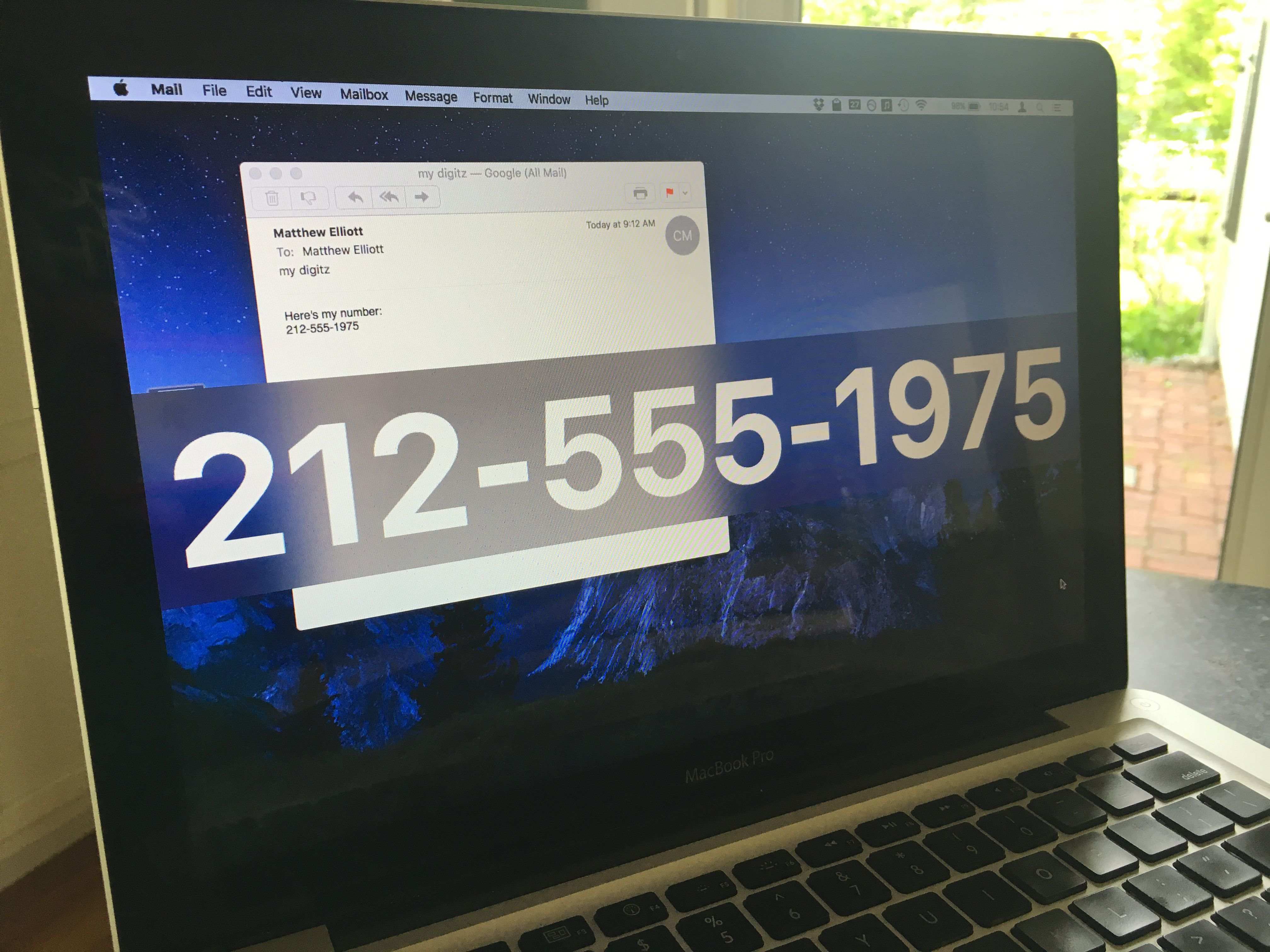
Curious about a link someone sent you? Preview it in a pop-up window in Mail before deciding whether to open in in your browser. You can't click on any links in the preview window but you can scroll down the page.
4. Schedule calendar events
The Mail app detects dates and times and offers to add them to your calendar, and it's smart enough to understand what "8:00pm tonight" and "noon tomorrow" mean.
You can add these events to your calendar by going to
Preferences > General.
Select
Automatically
under "Add invitations to Calendar". You'll then see a calendar suggestion -- it's a line that sits between the subject line and the body of an email. The label is a bit misleading, though. Times and dates in the body of an email aren't automatically added to your calendar. An event isn't added until you click
Add
in the suggestion line.
5. View flight status
Expecting a visitor? Mail understands flight numbers and shows you the current status of a flight, complete with a map.
But be warned: the flight number has to be written just so for Mail to identify it. For example, it recognized "UA541" but not "United flight 541."
Screenshot by Matt Elliott/CNET
6. Track shipments
Expecting a package? Mail lets you see its shipping status right in a pop-up window.









