Do you want to try the new Pantheon Desktop without waiting for elementary OS 6 (
Odin
)? Then here is the solution to do that by installing it on Ubuntu 20.04 LTS or Linux Mint.
Elementary OS 6 is the up coming version from the developers of this operating system, however, even it will be based on Ubuntu 20.4, still taking quite some time to get released. In such a scenario if you don’t want to wait, we can access its early builds to install on some existing Ubuntu 20.04 LTS or Linux mint.
Well, as we know current Elementary OS is based on Ubuntu 18.04 LTS and the upcoming will be on Ubuntu 20.04. So, in layman’s terms, we can say that Elementary OS is nothing but Ubuntu with some special repositories that provide Pantheon and other applications. Just like we have Linux Mint. This gives us the ability to perform all tasks we can do on Ubuntu including the integration of the PPA repository and that is the thing which going to help us to install the latest Pantheon Desktop without waiting for elementary OS 6.
But before performing this tutorial I will recommend testing it on Virtual Machine not on your main Ubuntu or Mint system to play safe…
Contents
Steps to install Elementary OS 6 Pantheon desktop environment on Ubuntu 20.04 or Linux Mint
1. Open Ubuntu or Linux Mint Command terminal
2. Add Elementary OS development PPA Repo
3. Add OS patches PPA
4. Run system update, again
5. Install the Elementary OS 6 Pantheon desktop
6. Restart system and login with Pantheon
7. Welcome Message and Setting Up Dark mode
8. Elementary Odin Tweaks (optional)
Ending Note
Steps to install Elementary OS 6 Pantheon desktop environment on Ubuntu 20.04 or Linux Mint
So, here I am using a virtual machine that is running with a minimal version of Ubuntu 20.04 LTS with Gnome desktop, you can do the same as well or even can use the full desktop version on your PC. The choice is totally yours…
Note-
The Elementary OS 6 (
Odin)
Early Access is experimental, moreover, even after releasing the stable final version of the OS the early access will not upgrade and the user has to perform a fresh installation of this Linux OS. Therefore, it is not recommended to use the elementary OS 6 in productive systems.
1. Open Ubuntu or Linux Mint Command terminal
On your Ubuntu 20.04 or latest Linux Mint, open the command terminal to run system update and upgrade commands, first. This will ensure all the existing packages of the system are in their latest state.
sudo apt update && sudo apt upgrade -y
2. Add Elementary OS development PPA Repo
This PPA contains the newest and most unstable development of elementary, again I want to make you remember that this PPA may overwrite already installed packages, thus you should be on a testing/Virtual system rather than the main or production one.
sudo apt install software-properties-common
sudo add-apt-repository ppa:elementary-os/daily
3. Add OS patches PPA
The next PPA repo from the Elementary team is to get the latest packages that are in development and essentially required by the Elementary OS.
sudo add-apt-repository ppa:elementary-os/os-patches
4. Run system update, again
To let the Ubuntu or Linux Mint system are you on to recognize the latest added PPA and the packages available on them to install, run once again the system update and upgrade command:
sudo apt update && sudo apt upgrade -y && sudo apt dist-upgrade -y
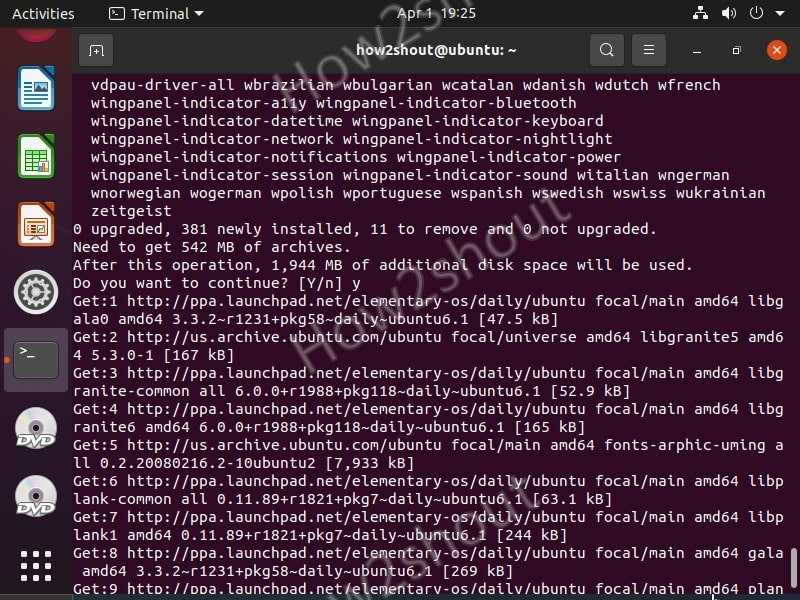
5. Install the Elementary OS 6 Pantheon desktop
Now, here is our main command that will fetch elementary Pantheon desktop along with other packages to install the Early access of Elementary OS 6 on our existing Ubuntu Linux systems.
sudo apt-get install elementary-theme elementary-icon-theme elementary-default-settings elementary-desktop
If you do this in Ubuntu, you will be asked whether you want to use GDM3 or Lightdm, select GDM3.
6. Restart system and login with Pantheon
Finally, we have installed the latest packages we need to get early access to Elementary Odin. Now, restart your Linux system. And while login, click on the
Gear
icon to select
Pantheon
Desktop.
7. Welcome Message and Setting Up Dark mode
The welcome message clearly says that this is an Early Access Build and a pre-release version of the elementary OS should not be used in production. It will not be possible to upgrade to the stable release from this installation…
As you move forward, the options to set system-wide Dark mode on Elementary OS and Night Mode will appear. We can
turn
them
on
right now or later from the settings.
8. Elementary Odin Tweaks (optional)
To get the Tweaks on Odin that is based on Ubuntu 20.04 LTS run the following commands:
sudo apt-key adv --keyserver keyserver.ubuntu.com --recv c42d52715a84c7d0d02fc740c1d89326b1c71ab9echo -e "deb http://ppa.launchpad.net/philip.scott/pantheon-tweaks/ubuntu focal main\ndeb-src http://ppa.launchpad.net/philip.scott/pantheon-tweaks/ubuntu focal main" | sudo tee /etc/apt/sources.list.d/pantheon-tweaks.listsudo apt updatesudo apt install pantheon-tweaks
Note
: You may face some problems while installing the Tweaks on Elementary Odin. Example:
Unpacking libgranite5:amd64 (5.3.0-1) ...dpkg: error processing archive /var/cache/apt/archives/libgranite5_5.3.0-1_amd64.deb (--unpack):trying to overwrite '/usr/share/metainfo/granite.appdata.xml', which is also in package libgranite-common 6.0.0+r1988+pkg118~daily~ubuntu6.1Errors were encountered while processing:/var/cache/apt/archives/libgranite5_5.3.0-1_amd64.deb
I got the above error which was successfully fixed by using the command:
sudo dpkg -i --force-overwrite /var/cache/apt/archives/libgranite5_5.3.0-1_amd64.deb
As I mentioned before, we can switch between the Dark and Light Theme styles later, therefore, to do that. Go to
Settings
,
Desktop
and under
Appearance
, you will find it. Furthermore, the schedule option also offers to switch over automatically depending on the time of day or you can specify static values. Along with that accent colors can now also be set here. If you work on a 4K or larger monitor, you will be pleased about the adjustability of the text size. That’s great and modern.
Now, you will have the Screenshot option and Hide (instead of Minimize) in the menu bar as you right-click on any active window top bar. These were few changes others you can discover by yourself…
Ending Note
Well, this tutorial result would be buggy because elementary OS 6 with codenamed Odin is still in development. However, for those who are Linux enthusiasts and want to try something new, this tutorial will be good to go. Moreover, as we know, as compared to Ubuntu, we cannot get early access to elementary developer versions to try out the latest build unless you are willing to pay for that.
However, it’s okay to donate some amount for the stable version of Elementary OS to support its development, yet paying for trial or buggy version, doesn’t make much sense because all of us are not developers.









